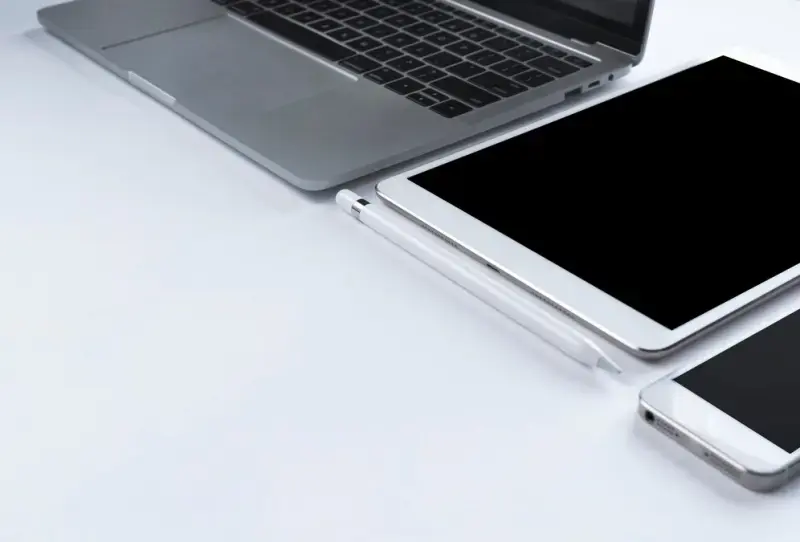Tips for Setting Up Automatic App Updates: How to Avoid Errors and Ensure Smooth Performance
Introduction
Automatic app updates are a convenient feature designed to keep applications up-to-date with the latest features, security patches, and bug fixes. However, improper setup or neglecting certain best practices can lead to performance issues, failed updates, or unwanted changes in app behavior. In this article, we will explore effective strategies for configuring automatic updates to ensure your apps run smoothly and avoid potential issues.
1. Understanding Automatic App Updates
Before diving into the setup process, it's essential to understand how automatic updates work. Most operating systems, including Android, iOS, and desktop platforms like Windows and macOS, offer the option to enable automatic updates for apps. This feature ensures that your applications are updated as soon as a new version is available, eliminating the need for manual intervention.
While automatic updates can enhance security and bring new features, they can also occasionally introduce bugs or changes that disrupt your workflow. Therefore, balancing convenience with control is key.
2. Key Benefits of Automatic Updates
- Enhanced Security: Regular updates often include critical security patches that protect against vulnerabilities. By enabling automatic updates, you ensure that your apps are always up to date with the latest security measures.
- Improved Performance: Updates often come with optimizations that improve app performance, making them run faster and smoother on your device.
- Access to New Features: App developers frequently introduce new features in their updates, enhancing the functionality and usability of your applications.
3. Common Issues with Automatic Updates
While automatic updates offer many benefits, they can also result in issues if not properly managed. Here are some of the most common problems users face:
- Storage Shortages: Large updates can take up significant storage space, causing failed updates or system performance issues if the device's storage is low.
- Battery Drain: Updates that occur while on a low battery may interrupt the process or leave the app in an unstable state.
- Compatibility Problems: Some updates may not be fully optimized for older devices, causing apps to crash or perform poorly after updating.
4. Best Practices for Setting Up Automatic Updates
To ensure automatic updates don’t interfere with the functionality of your device or apps, follow these best practices:
a. Check Your Storage Capacity Regularly
Before enabling automatic updates, it's essential to regularly check the available storage on your device. If space is limited, consider clearing unnecessary files or apps to prevent update failures.
b. Configure Update Settings Based on Your Network
To avoid excessive data usage, especially if you’re on a limited data plan, configure automatic updates to occur only when connected to Wi-Fi. This prevents large downloads from consuming mobile data.
c. Set a Time for Automatic Updates
Some operating systems allow users to set a specific time for automatic updates to run. It’s a good idea to choose a time when you're not actively using your device, such as overnight, to avoid interruptions during important tasks.
d. Backup Your Data Before Major Updates
While it’s rare, some updates may cause unexpected app behavior or data loss. To safeguard your data, consider setting up regular backups, especially before significant app updates.
e. Review Update Logs Before Enabling
Before setting apps to update automatically, review the release notes or change logs. This helps you anticipate potential changes that might affect the app’s performance or usability on your device.
5. How to Enable Automatic Updates (Platform Specific Tips)
Android
On Android devices, follow these steps:
- Open the Google Play Store.
- Tap your profile icon in the top-right corner.
- Go to Settings > Network Preferences > Auto-update apps.
- Choose Over Wi-Fi only to prevent updates on mobile data, or select Over any network to allow updates anytime.
iOS (Apple)
For iOS users:
- Open Settings.
- Scroll down to App Store.
- Under Automatic Downloads, toggle App Updates to enable automatic updates.
- For Wi-Fi only updates, ensure Automatic Downloads is set to Use Mobile Data off.
Windows
On Windows, automatic updates for apps from the Microsoft Store can be managed by:
- Opening the Microsoft Store app.
- Clicking the three-dot menu in the top-right corner.
- Selecting Settings and turning on Update apps automatically.
macOS
For macOS:
- Go to System Preferences.
- Select Software Update.
- Check Automatically keep my Mac up to date and click Advanced to further customize update preferences for apps and the system.
6. When to Consider Manual Updates
In certain situations, it may be more appropriate to manually control updates. For instance, if you're using apps critical for work, you might want to review the changes introduced in each update before applying them. This ensures that any new bugs or compatibility issues won’t affect your productivity. Additionally, users with older devices may prefer to wait for feedback on how well an update performs before installing it.
7. Monitoring App Performance After Updates
After setting up automatic updates, it’s essential to periodically monitor your apps’ performance. If you notice any issues after an update, try the following steps:
- Clear Cache: Some issues can be resolved by clearing the app's cache through the settings menu.
- Check for Additional Updates: Sometimes, developers quickly release a patch if an update introduces problems, so checking for subsequent updates can fix the issue.
- Reinstall the App: If problems persist, uninstalling and reinstalling the app can resolve underlying issues caused by the update.
Conclusion
Setting up automatic app updates is an excellent way to ensure your apps remain secure and up to date. By following these tips, you can avoid common pitfalls like storage issues or performance drops and keep your apps running smoothly. Regular monitoring, careful configuration, and occasional manual updates can provide the best balance of convenience and control.
Articole
Abonați-vă la notificările noastre pentru a primi în mod regulat cele mai recente și mai interesante articole direct în căsuța de e-mail!